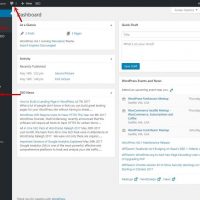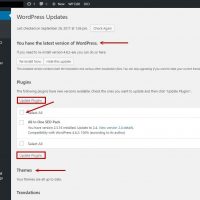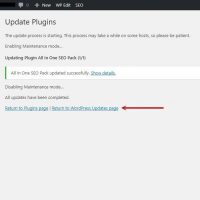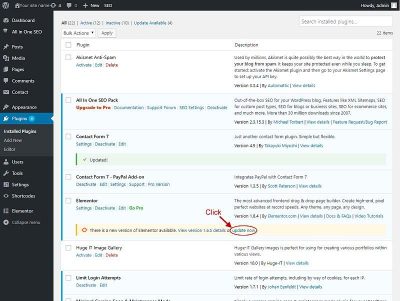How and When to Update Plugins
Login to your website dashboard/admin area.
- There are three (3) places that you will get a notice if have Plug ins that need updated. (Red Arrows)
- Two (2) of those will also let you know when WP needs to be or has updated and if any Themes in the WP Library need to be updated.
- The two (2) at the Top will take you to the same area and list out everything that needs to be updated.
- Check mark the Select All
- Click on Update PlugIn (or Themes, etc)There are 2 boxes (red rectangles) choose either one.
- Done!
If you saw that you had more Updates, click on the Return to WordPress Updates Page (red arrow) and repeat process.
Wait! What about the 3rd Place?
- This area labeled Plugins is the ‘dashboard’ for all the Plugins that have been upload to your website. You may have different ones based on the needs of your design and some are default when WP is uploaded (kind of like when you get a new phone and some apps are already in there.)
- In this area you update each Plugin individually, I highly recommend using the above method!
- It doesn’t matter if they are activated or not, you still need to update.
- PLEASE DO NOT DEACTIVATE ANY PLUGINS THAT I HAVE ACTIVATED FOR YOU!
- You can update your Plugins where it states ‘Update Now’.
- The Plugin will be Green when has completed the update process.
- Repeat process for each Plugin.
- Done!